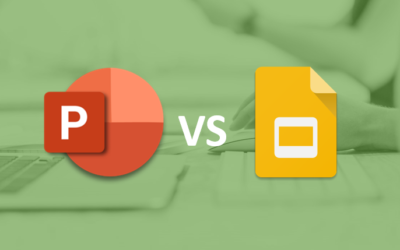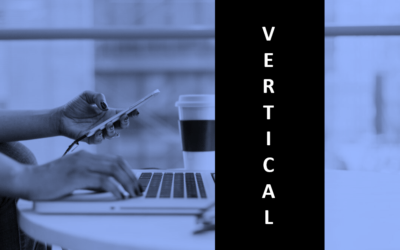Train the Trainer: Essential Skills for Teaching Adults
Business Skills Series | Level 1
Course Details
Duration: 2 days (9 am – 4 pm)
Delivery Methods: Instructor-led classroom (ILC) | Virtual classroom (VC)
Course Dates: October 22/23, 2020 (Virtual) | View schedule ![]()
Virtual Classroom: Avantix Learning courses are available in virtual classroom format. Contact us at info@avantixlearning.ca for more information.
Course Fee: $545 CDN person person (virtual classroom), $595 CDN per person (bring your own device) or $695 CDN per person + HST (Avantix Learning provides device)*
Note: Public scheduled dates for this course are delivered as live instructor-led classroom training or virtual classroom training (as indicated). Bring your own device rates apply to classroom courses only.
Course Overview
In today's business world, subject matter experts often transition to become trainers with little or no background in training. Our train the trainer course is designed for the novice trainer who needs to develop core competencies to be able to deliver effective instructor-led classroom training sessions for adult learners in a business setting. Students will learn about adult learning principles and review various instructional design models. The instructor will focus on helping the students develop strategies to deliver engaging and meaningful training sessions. Educational technology tools will be explored including social media tools.
Prerequisite: Basic computer skills
Custom training: This course may be delivered at your site or ours as an instructor-led or virtual classroom solution. Contact us at info@avantixlearning.ca for more information including savings for custom group training.
INCLUDED IN THIS COURSE
- Comprehensive course manual
- Keyboard shortcuts quick reference
- Sample and exercise files (new samples added frequently)
- Refreshments (for classes conducted in Avantix Learning classrooms)
- Certificate of completion
- Follow-up email support
Course Objectives
- Examine the factors involved in successful teaching
- Focus on creating a safe and accountable learning environment
- Identify instructional skills and tactics that can be used in training
- Recognize the importance of considering the participants and their training needs
- Identify different learning styles
- Review adult learning principles
- Identify tools, strategies and models used in instructional design
- Create lesson plans including objectives and evaluate whether these objectives have been met
- Determine what types of training aids may be used and the benefits of each
- Reflect on the role technology is playing in the learning environment
- Include reflective practice as a teacher or facilitator
Course Topics
Overview
- Course objectives
- Student and teacher introductions
Adult Learning Principles
- Considerations when teaching adults
- Factors that affect adult learning
- Learning styles
- Instructional design models
Lesson Planning
- Performing a needs analysis
- Planning a lesson
- Defining objectives
- Choosing delivery methods
- Determining evaluation methods
Instructional Tactics
- Key factors that make a training session successful
- Common characteristics of successful trainers
- Creating a participant's agreement
- Mental sets
- Teaching using collaborative techniques
- Checking for understanding
- Managing the classroom
- Dealing with difficult students
Engaging and Motivating Adult Learners
- Key student engagement strategies
- Using icebreakers
- Gamification vs gaming
- Thinking on your feet
Presentation Skills
- Communication skills
- Body language
- Overcoming nervousness
- Using PowerPoint and other presentation tools
Integrating Technology
- Advantages of using technology
- Challenges when using technology
- Social networking
- Social learning
Delivering in the Virtual Classroom
- Setting up a virtual classroom course
- Tips for delivering in the virtual classroom
- Engagement strategies
Follow-up Strategies
- Handouts
- Job aids
- Follow-up sessions
- Extra practice
Do you need more information? Contact us!
To request this page in an alternate format, contact our staff.
*Prices subject to change
Copyright 2024 Avantix® Learning

Custom Training
Register now for a public scheduled course or contact us to discuss a custom training solution.
Related courses
Microsoft PowerPoint: Introduction
Microsoft PowerPoint: Intermediate / Advanced
Microsoft PowerPoint: Design for Non-Designers
Microsoft PowerPoint: Accessible PowerPoint Presentations
You may like
How to Insert or Type E with an Accent Mark in PowerPoint (È, É, Ê, Ë, è, é, ê, or ë)
You can insert or type e with an accent mark in PowerPoint using built-in tools or keyboard shortcuts (including Alt code shortcuts). The letter e can be inserted with an accent in both upper or lower case in text boxes or placeholders on slides, the slide master or layouts. The following are common accents in upper or lower case – È, É, Ê, Ë, è, é, ê, or ë.
How to Fade a Picture or Part of a Picture in PowerPoint (Using a Gradient)
You can fade a picture in PowerPoint by drawing a rectangle shape on top of the picture and then filling the rectangle with a gradient from opaque to transparent. This technique is often used to fade an image into the background of a slide. Since the rectangle is placed on top of the image and then text may be placed on top of the rectangle, you may need to reorder the objects.
How to Lock an Image, Shape or Other Object in PowerPoint
You can now lock an image, shape or other object in PowerPoint. Objects can be locked in Normal View or Slide Master View. Only PowerPoint 365 users can lock objects to prevent moving and resizing. This is helpful if you want to select and move other objects on the slide or prevent others from moving or resizing an object. You can lock items using the context menu or the Selection Pane.
PowerPoint vs Google Slides (Full Feature Comparison + Benefits)
When comparing PowerPoint vs Google Slides (and trying to decide which is the better choice for your needs), you will need to consider versions when you compare the two applications. In this article, we'll compare the desktop or downloadable version of PowerPoint vs Google Slides, an online program that works in a browser. The key difference then if you are comparing PowerPoint vs Google Slides is that PowerPoint must be downloaded and runs on your desktop and Google Slides runs online. The desktop version of PowerPoint is a robust, full-featured program with many advanced features. You can buy PowerPoint as a stand-alone version or as part of a Microsoft 365 subscription. If you are a 365 subscriber, new features roll out on a regular basis.
You may also like
10 Word Shortcuts to Select Text Using a Keyboard
You can use several shortcuts in Word to select text in your documents using only your keyboard. When you select text, it will typically be highlighted in grey. After you select text, you can cut, copy, or delete the selected text or apply character or paragraph formatting.
How to Generate Random Text in Word
If you are creating a Microsoft Word document, template or mockup and you want to create placeholder text, you can generate random text using the built-in RAND function or LOREM function (which generates Latin or Lorem ipsum text).
How to Center Text Vertically in a Word Table (and Fix Common Issues)
You can center or align text vertically in cells in a Word table using commands in the Table Design or Table Tools Design tab in the Ribbon. If the text doesn't seem to align correctly, there are several common issues that may be affecting the alignment including extra blank paragraphs, paragraph spacing and cell margins.
Microsoft, the Microsoft logo, Microsoft Office and related Microsoft applications and logos are registered trademarks of Microsoft Corporation in Canada, US and other countries. All other trademarks are the property of the registered owners.
Avantix Learning | 1 Yonge Street, Suite 1801 (Toronto Star Building), Toronto, Ontario, Canada M5E 1W7 | info@avantixlearning.ca