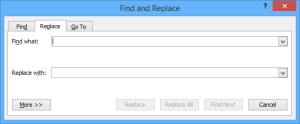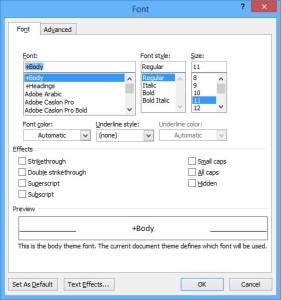Increase Your Productivity with These Useful Shortcuts
by Avantix Learning Team | Updated July 30, 2020
Applies to: Microsoft® Word® 2010, 2013, 2016, 2019 and 365 (Windows)
Here are 10 extremely useful shortcuts (in Word for Windows). I have not included the common ones like copy and paste. Most of these include the Ctrl key so press Ctrl plus the letter indicated
Recommended article: 21 Shortcuts for Faster Formatting in Your Microsoft Word Documents
1. Select all
This is probably the most useful shortcut for most people. Ctrl + A will select all text in a Microsoft Word document. It also works in Excel and other Office programs.
2. Go to the beginning of the document
Ctrl + Home will take you to the beginning of the document.
3. Go to the end of the document
Ctrl + End will take you to the end of the document.
4. Quickly select a word
To quickly select a word, double-click in it or position the cursor at the beginning of the word and press Ctrl + Shift + right arrow.
5. Quickly select a paragraph
To quickly select a paragraph, triple-click in it or position the cursor at the beginning of the paragraph and press Ctrl + Shift + down arrow.
6. Display the Replace dialog box
To display the Replace dialog box, press Ctrl + H.
7. Display the Font dialog box (formerly the Character dialog box)
To display the font dialog box, press Ctrl + D.
8. Increase font size
Select the text and press Ctrl + Shift + > to increase font size by standard increments.
9. Decrease font size
Select the text and press Ctrl + Shift + < to decrease font size by standard increments.
10. Close the current document
To close the current document, press Ctrl + W.
There are certainly many more shortcuts such as Ctrl + P for print which apply to all Microsoft Office programs, but these are shortcuts I have always found to be particularly useful.
This article was first published on June 21, 2014 and has been updated for clarity and content.
Subscribe to get more articles like this one
Did you find this article helpful? If you would like to receive new articles, join our email list.
More resources
How to Insert a Check Mark in Word (5 Ways)
14+ Shortcuts to Quickly Select Text in Microsoft Word
How to Show or Hide White Space in Word Documents
How to Insert or Type the Sigma Symbol in Word (Σ or σ)
How to Create a Table of Contents in Microsoft Word (Insert, Format and Update a TOC)
Related courses
Microsoft Word: Intermediate / Advanced
Microsoft Excel: Intermediate / Advanced
Microsoft PowerPoint: Intermediate / Advanced
Microsoft Word: Long Documents Master Class
Microsoft Word: Styles, Templates and Tables of Contents
Microsoft Word: Designing Dynamic Word Documents Using Fields
Our instructor-led courses are delivered in virtual classroom format or at our downtown Toronto location at 18 King Street East, Suite 1400, Toronto, Ontario, Canada (some in-person classroom courses may also be delivered at an alternate downtown Toronto location). Contact us at info@avantixlearning.ca if you'd like to arrange custom instructor-led virtual classroom or onsite training on a date that's convenient for you.
Copyright 2024 Avantix® Learning
You may also like
How to Insert or Type A with an Accent Mark in Word (À, Á, Â, Ä, à, á, â, or ä)
You can insert or type a with an accent mark in Word using built-in tools or keyboard shortcuts (including Alt code shortcuts). The letter a can be inserted with an accent in both upper or lower case. The following are common accents in upper or lower case – À, Á, Â, Ä, à, á, â, or ä.
10 Word Shortcuts to Select Text Using a Keyboard
You can use several shortcuts in Word to select text in your documents using only your keyboard. When you select text, it will typically be highlighted in grey. After you select text, you can cut, copy, or delete the selected text or apply character or paragraph formatting.
How to Generate Random Text in Word
If you are creating a Microsoft Word document, template or mockup and you want to create placeholder text, you can generate random text using the built-in RAND function or LOREM function (which generates Latin or Lorem ipsum text).
Microsoft, the Microsoft logo, Microsoft Office and related Microsoft applications and logos are registered trademarks of Microsoft Corporation in Canada, US and other countries. All other trademarks are the property of the registered owners.
Avantix Learning |18 King Street East, Suite 1400, Toronto, Ontario, Canada M5C 1C4 | Contact us at info@avantixlearning.ca