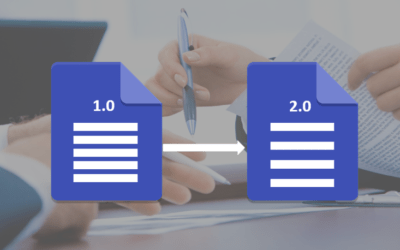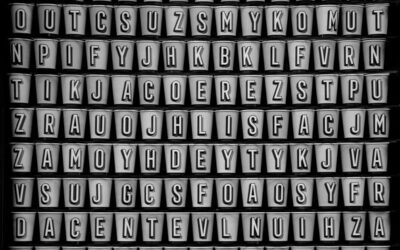Microsoft Word: Designing Dynamic Word Documents Using Fields
Microsoft Word Training Series | Level 3
Course Details
Duration: 1 day (9 am – 4 pm)
Microsoft® Word® Versions: 2013 | 2016 | 2019 | 2021 | 365 (Windows)
Delivery Methods (Instructor-led): In-person (Live classroom) | Virtual classroom
Course Dates: Check back soon for new dates | View schedule ![]()
Course Fee: $295 CAD per person + HST (Virtual classroom), $325 CAD per person + HST (Bring your own device for live classroom courses) or $345 CAD per person + HST (Avantix Learning provides device for live classroom courses)*
Timing: Public scheduled courses run from 9:00 am to 4:00 pm (Eastern Time).
Virtual classroom courses: Our instructor-led virtual classroom courses are delivered in a virtual classroom environment. Students will be sent a virtual classroom invitation prior to the course.
In-person classroom courses: Our instructor-led, live classroom (in-person) courses are held in downtown Toronto at 18 King Street East, Suite 1400, Toronto, Ontario, Canada. Some courses are also held at an alternate downtown Toronto location.
Custom training: This course may be delivered at your site or ours as an instructor-led or virtual classroom solution. Contact us at info@avantixlearning.ca for more information including savings for custom group training.
Course Overview
This course is designed for those users ready to move on to the next level and use fields, one of the most advanced features in Microsoft Word. Students will use Word's fields to enter information automatically and display variable results. Shortcuts will be used to insert, show, hide and update fields. Word Fields will be used in forms to enter data and in templates to prompt users to fill in data. Various other types of fields will also be used in documents for document information, dates, times and sequential numbering. Throughout this course, the instructor will include numerous tips, tricks and shortcuts.
Prerequisite: Microsoft Word Intermediate / Advanced or Microsoft Word: Styles, Templates and Tables of Contents or equivalent knowledge and skills.
Location and timing: Public scheduled courses are held online in virtual classroom format or in downtown Toronto and run from 9:00 am to 4:00 pm (Eastern Time).
Related training: View all Microsoft Word courses >
INCLUDED IN THIS COURSE
- Comprehensive course manual
- Keyboard shortcuts quick reference
- Sample and exercise files
- Refreshments (for classes conducted in Avantix Learning classrooms)
- Certificate of completion
- Follow-up email support
Course Topics
Inserting, showing and hiding fields
- Inserting and manipulating fields using different strategies
- Using the Insert Field dialog
- Showing and hiding field codes
- Setting field properties
- Examining the parts of a field code
- Options for specific fields
- Creating running headers/footers that display headings and subheadings automatically
Updating fields
- Updating fields in different ways
- Updating fields automatically when printing
- Preventing fields from updating
Inserting and Updating Date and Time Fields
- Inserting and updating date fields
- Inserting and updating time fields
Formatting Fields Using Switches
- Changing the formatting of date, time and number fields using switches
- Codes used in different types of switches
Numbering Paragraphs and Pages Using Fields
- Displaying page numbering using different fields
- Numbering using the SEQ field
- Numbering field codes
Creating Document Summaries Using Fields
- Inserting fields with document information such as the document title and author
- Creating custom fields to enter information
Working with Interactive Fields
- Understanding interactive fields
- Using Fill-in fields
- Activating interactive fields
- Inserting an Ask field
- Activating fields automatically
Designing Fillable Forms
- Creating a digital form including text boxes, drop-down lists and check boxes
- Adding a calculated field on a form
- Formatting and protecting a form
- Saving a form as a template
- Completing and saving a form with data
*Prices subject to change.
Our instructor-led courses are delivered in virtual classroom format or at our downtown Toronto location at 18 King Street East, Suite 1400, Toronto, Ontario, Canada (some in-person classroom courses may also be delivered at an alternate downtown Toronto location). Contact us at info@avantixlearning.ca if you'd like to arrange custom instructor-led virtual classroom or onsite training on a date that's convenient for you.
Copyright 2024 Avantix® Learning

Custom training
Register now for a public course or contact us at info@avantixlearning.ca for more information about any of our courses or to discuss custom training options (virtual classroom or live classroom).
Related courses
Microsoft Word: Intermediate / Advanced
Microsoft Word: Long Documents Masterclass
Microsoft Word: Accessible Word Documents
You may like
How to Generate Random Text in Word
If you are creating a Microsoft Word document, template or mockup and you want to create placeholder text, you can generate random text using the built-in RAND function or LOREM function (which generates Latin or Lorem ipsum text).
How to Insert a Watermark in Word (like DRAFT)
You can insert a watermark in the background of one or more pages in a Microsoft Word document. Common watermarks are text such as DRAFT or CONFIDENTIAL but you can also add a picture watermark.
How to Show or Hide White Space in Word Documents
You can show or hide white space at the top and bottom of pages in Microsoft Word documents. If you hide white space, you won't be able to see headers or footers in Print Layout View or the gray space that typically appears at the top and bottom of pages as you scroll through your document.
How to Double Space in Word (4 Ways)
You can double space in Word using the Ribbon, the Paragraph dialog box, a keyboard shortcut or by modifying a style. If you double space a paragraph, you are setting the line spacing of the paragraph to 2.0. Since double spacing is a paragraph format, it's important to understand that a paragraph in Word is anything with a hard return after it (you pressed Enter or Return).
How to Use Kerning in Microsoft Word to Adjust Letter Spacing
Kerning can be used in Microsoft Word to increase or decrease the spacing between characters. You have the option of turning on automatic kerning or you can manually control kerning by expanding or condensing spacing.
You may also like
How to Replace Zeros (0) with Blanks in Excel
There are several strategies to replace zero values (0) with blanks in Excel. If you want to replace zero values in cells with blanks, you can use the Replace command or write a formula to return blanks. However, if you simply want to display blanks instead of zeros, you have two formatting options – create a custom number format or a conditional format.
What is Power Query in Excel?
Power Query in Excel is a powerful data transformation tool that allows you to import data from many different sources and then extract, clean, and transform the data. You will then be able to load the data into Excel or Power BI and perform further data analysis. With Power Query (also known as Get & Transform), you can set up a query once and then refresh it when new data is added. Power Query can import and clean millions of rows of data.
How to Freeze Rows in Excel (One or Multiple Rows)
You can freeze one or more rows in an Excel worksheet using the Freeze Panes command. If you freeze rows containing headings, the headings will appear when you scroll down. You can freeze columns as well so when you scroll to the right columns will be frozen.
Microsoft, the Microsoft logo, Microsoft Office and related Microsoft applications and logos are registered trademarks of Microsoft Corporation in Canada, US and other countries. All other trademarks are the property of the registered owners.
Avantix Learning |18 King Street East, Suite 1400, Toronto, Ontario, Canada M5C 1C4 | Contact us at info@avantixlearning.ca