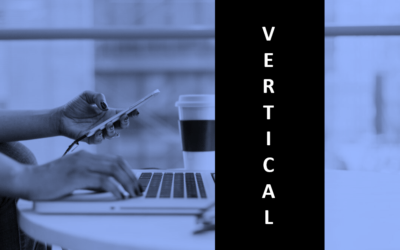Microsoft Publisher: Introduction
Microsoft Publisher Training Series | Level 1
Course Details
Duration: 1 day
Microsoft® Publisher® Versions: 2010 | 2013 | 2016 | 365
Delivery Methods: Instructor-led classroom (ILC) | Virtual classroom (VC) on request
Course Dates: June 23, 2017 | View schedule ![]()
Course Fee: $295 CDN per person + HST or BYOD (bring your own device): $245 CDN person + HST*
Note: public scheduled dates for this course are delivered as live instructor-led classroom training
Course Overview
In this hands-on course, students will use Microsoft Publisher to create different types of publications including flyers, newsletters and brochures. Text and picture frames will be created to hold text and graphics in a publication. Various types of formatting will then be applied to text, images and drawing objects. Students will import text from Microsoft Word and then link and unlink text frames across pages. In order to eliminate repetitive entry and formatting, students will also use styles and master pages. Customized publications will be created and merged to files or to generate emails to multiple contacts. Throughout this course, the instructor will include numerous tips, tricks and shortcuts.
Prerequisite: Microsoft Word: Introduction or equivalent knowledge and skills.
Custom training: This course may be delivered at your site or ours as an instructor-led or virtual classroom solution. For more information including savings for custom group training, email us at info@avantixlearning.ca or contact us by phone.
INCLUDED IN THIS COURSE
- Comprehensive course manual or published book
- Sample and exercise files
- Refreshments (for classes conducted in Avantix Learning classrooms)
- Certificate of completion
- Follow-up email support
Course Topics
Microsoft Publisher Environment
- Working with the Ribbon and the various Publisher settings
- Viewing and selecting templates
- Specifying font and colour themes
- Setting up personal or business information sets
- Zooming in and zooming out quickly and easily
Creating a Publication
- Creating a new blank publication
- Changing the font and colour theme or scheme
- Ensuring the Ruler is displayed
- Setting and removing ruler and layout guides
Working with Text
- Creating text boxes and entering text into text boxes
- Formatting text using fonts, font size and different type styles
- Changing spacing including leading, kerning and tracking
- Applying paragraph formatting including indents and tabs
- Importing text into text boxes
- Linking and unlinking text boxes
- Creating multiple columns
- Rotating text
Working with Images and Shapes
- Inserting shapes
- Formatting shapes
- Resizing and moving shapes
- Inserting pictures
- Resizing, moving, formatting and cropping pictures
- Rotating images and shapes
- Wrapping text around images and shapes
- Changing stacking order
Creating, Editing and Applying Master Pages
- Viewing master pages
- Setting up guides, text and logos on master pages to appear on publication pages
- Viewing publication pages
- Applying masters to specific pages
Working with Tables
- Inserting tables into a publication
- Entering data into tables
- Inserting and deleting rows and columns
- Applying borders, fills and other formatting
Direct Mail and Email Marketing with Publisher
- Creating custom publications for specific clients using the mail merge tool
- Creating custom emails to multiple contacts by merging to email for a marketing campaign
Register Now for a public course in our downtown Toronto location.
Do you need more information? Contact us!
Updated April 21, 2017.
Copyright 2017 Avantix Learning Inc.
To request this page in an alternate format, contact our staff.
*Prices subject to change.

Custom Training
Register now for a public scheduled course or contact us to discuss custom training options..
Related courses
Microsoft Word: Intermediate/Advanced
Microsoft Word: Designing Accessible Word Documents
Microsoft Excel: Intermediate/Advanced
You may like
How to Replace Zeros (0) with Blanks in Excel
There are several strategies to replace zero values (0) with blanks in Excel. If you want to replace zero values in cells with blanks, you can use the Replace command or write a formula to return blanks. However, if you simply want to display blanks instead of zeros, you have two formatting options – create a custom number format or a conditional format.
What is Power Query in Excel?
Power Query in Excel is a powerful data transformation tool that allows you to import data from many different sources and then extract, clean, and transform the data. You will then be able to load the data into Excel or Power BI and perform further data analysis. With Power Query (also known as Get & Transform), you can set up a query once and then refresh it when new data is added. Power Query can import and clean millions of rows of data.
How to Freeze Rows in Excel (One or Multiple Rows)
You can freeze one or more rows in an Excel worksheet using the Freeze Panes command. If you freeze rows containing headings, the headings will appear when you scroll down. You can freeze columns as well so when you scroll to the right columns will be frozen.
You may also like
10 Word Shortcuts to Select Text Using a Keyboard
You can use several shortcuts in Word to select text in your documents using only your keyboard. When you select text, it will typically be highlighted in grey. After you select text, you can cut, copy, or delete the selected text or apply character or paragraph formatting.
How to Generate Random Text in Word
If you are creating a Microsoft Word document, template or mockup and you want to create placeholder text, you can generate random text using the built-in RAND function or LOREM function (which generates Latin or Lorem ipsum text).
How to Center Text Vertically in a Word Table (and Fix Common Issues)
You can center or align text vertically in cells in a Word table using commands in the Table Design or Table Tools Design tab in the Ribbon. If the text doesn't seem to align correctly, there are several common issues that may be affecting the alignment including extra blank paragraphs, paragraph spacing and cell margins.