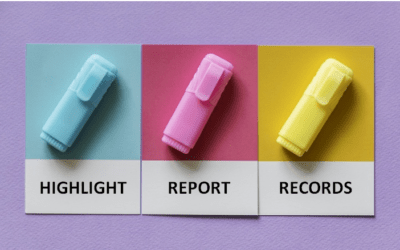Useful Shortcuts to Save Time in Gantt Chart View
by Avantix Learning Team | Updated June 11, 2022
Applies to: Microsoft® Project® 2010, 2013, 2016, 2019 and 365 (Standard and Professional)
You can save time in Project using these great keyboard shortcuts in the Gantt Chart view. These will also work in other task views and in most versions of Project.
Recommended article: 7 Microsoft Project Navigation and Selection Shortcuts in Task Lists
Do you want to learn more about Microsoft Project? Check out our virtual classroom or live classroom Project courses >
Display the Task Information Dialog Box
Click in a task and press Shift + F2 to display the Task Information dialog box.
Edit a Task
Click in a task and press F2.
Indent Tasks
Select the tasks you wish to indent and press Alt + Shift + right arrow.
Outdent Tasks
Select the tasks you wish to outdent and press Alt + Shift + left arrow.
Show / Expand Subtasks
Click in a task and press Alt + Shift + plus sign (+).
Hide / Collapse Subtasks
Click in a task and press Alt + Shift + minus sign (-).
Show / Hide All Subtasks
Click in a task and press Alt + Shift + asterisk (*).
Link Tasks
Select the tasks you wish to link and press Ctrl + F2.
Unlink Tasks
Select the tasks you wish to unlink and press Ctrl + Shift + F2.
Display the Gantt Bar for the Selected Task
You can display the Gantt bar for the current task by clicking in the task and pressing Ctrl + Shift + F5. This has also been called Go to Selected Task or Show Selected Task.
There are many other shortcuts in Project, but these are some of the most useful, particularly in Gantt Chart view.
Subscribe to get more articles like this one
Did you find this article helpful? If you would like to receive new articles, JOIN our email list.
More resources
How to Create a Timeline in MIcrosoft Project
Auto vs Manual Scheduling in Microsoft Project
Send Microsoft Project Data to Excel with Visual Reports
10 Microsoft Project Tips for Working Efficiently with Tables
10 Shortcuts to Zoom and Move Quickly in Microsoft Project's Gantt Chart Timescale
Related courses
Microsoft Project: Introduction
Microsoft Project: Intermediate / Advanced
Our instructor-led courses are delivered in virtual classroom format or at our downtown Toronto location at 18 King Street East, Suite 1400, Toronto, Ontario, Canada (some in-person classroom courses may also be delivered at an alternate downtown Toronto location). Contact us at info@avantixlearning.ca if you'd like to arrange custom instructor-led virtual classroom or onsite training on a date that's convenient for you.
Copyright 2024 Avantix® Learning
You may also like
7 Microsoft Project Navigation and Selection Shortcuts in Task Lists
If you are working in Gantt Chart view, you can use these keyboard shortcuts to quickly move and select in your task list.
How to Highlight Records or Values in a Microsoft Access Report Using Conditional Formatting
You can highlight values in fields or records in Microsoft Access reports using conditional formatting. Certain conditions must be met in order for the formatting to be applied …
How to Create a Calculated Field in a Microsoft Access Query
You can create calculated fields in select queries in Microsoft Access in the QBE (Query by Example) grid. You'll need to learn a few syntax rules and then you can create simple to more complex calculations.
Microsoft, the Microsoft logo, Microsoft Office and related Microsoft applications and logos are registered trademarks of Microsoft Corporation in Canada, US and other countries. All other trademarks are the property of the registered owners.
Avantix Learning |18 King Street East, Suite 1400, Toronto, Ontario, Canada M5C 1C4 | Contact us at info@avantixlearning.ca