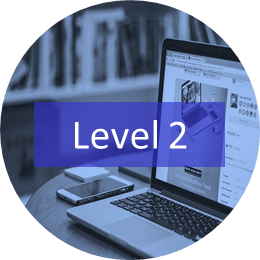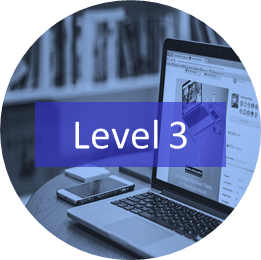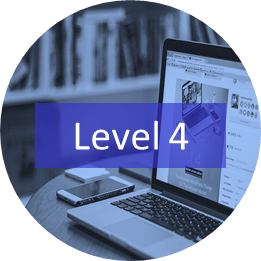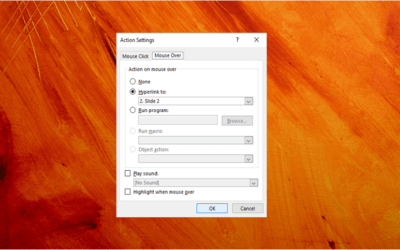Microsoft PowerPoint Training Courses
Instructor-led Classroom and Virtual Classroom Training
Our live instructor-led Microsoft PowerPoint training courses are offered online in virtual classroom format or in-person in downtown Toronto, Ontario, Canada. PowerPoint courses are offered at the introduction, intermediate or advanced level for 2016, 2019, 2021 or 365. We offer over 8 days of PowerPoint training so you can find the best course for your needs. Learn best practices, save time and work efficiently with PowerPoint to create well-designed presentations. Students will learn to use layouts, themes, templates, and masters effectively and add images, SmartArt, charts, tables, videos, sounds and hyperlinks. Our instructors will include numerous techniques to get the most from this popular presentation program. Each student will also receive a full course manual with tips, tricks and shortcuts as well as sample and exercise files.
UPCOMING POWERPOINT COURSES
Our instructor-led training courses may be delivered as in-person (live classroom) or virtual classroom courses. Contact us at info@avantixlearning.ca to discuss any of our custom training options.
Click the course name to view the full course outline.
Microsoft PowerPoint: Introduction | April 22, 2024 (Online in virtual classroom or In-person)
Microsoft PowerPoint: Intermediate / Advanced | May 1/2, 2024 (Online in virtual classroom or In-person)
Microsoft PowerPoint: Design for Non-Designers | May 13, 2024 (Online in virtual classroom or In-person)
Check out our blog for more tips, tricks and shortcuts.
Review key new features in our Microsoft PowerPoint version overviews.
Click on a course to view the course outline and course fees.
Microsoft PowerPoint Learning Path
Just getting started? Novice users can start with our Microsoft PowerPoint: Introduction course.
Learn core competencies in our Microsoft PowerPoint: Intermediate / Advanced course. Do you need to create and format charts in PowerPoint? Check out Microsoft PowerPoint: Visualizing Data with Charts [2016].
Need to work on your design skills? Check out our Microsoft PowerPoint: Design for Non-Designers course.
Do you want to improve your animation skills? Check out our Microsoft PowerPoint: Animations Bootcamp.
Our Microsoft PowerPoint: Accessible PowerPoint Presentations course focuses on key concepts related to accessibility and presenting.
Need to upgrade? You may be interested in our Microsoft PowerPoint: Upgrading to PowerPoint 2013 or Microsoft PowerPoint: Upgrading to PowerPoint 2016 courses.
Do you want to learn to automate PowerPoint? Check out our Microsoft PowerPoint: Visual Basic for Applications (VBA) | Introduction course.
Our instructor-led courses are delivered in virtual classroom format or at our downtown Toronto location at 18 King Street East, Suite 1400, Toronto, Ontario, Canada (some in-person classroom courses may also be delivered at an alternate downtown Toronto location). Contact us at info@avantixlearning.ca if you'd like to arrange custom instructor-led virtual classroom or onsite training on a date that's convenient for you.
Copyright 2024 Avantix® Learning
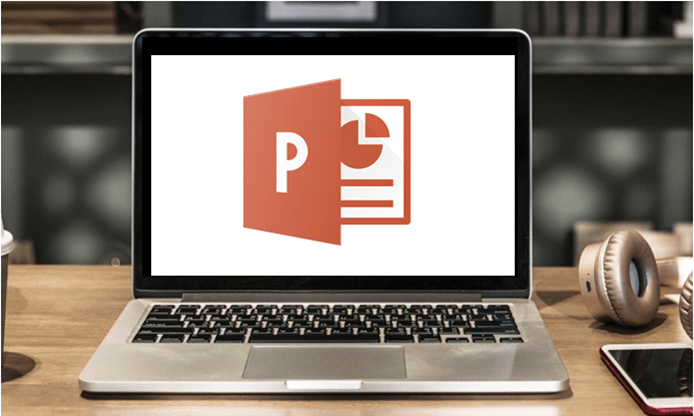
Custom training
Register now for a public course or contact us at info@avantixlearning.ca for more information about any of our courses or to discuss custom training options (virtual classroom or live classroom).
Related courses
Microsoft Excel: Intermediate / Advanced
Microsoft Word: Intermediate / Advanced
Microsoft Excel: Data Analysis with Functions, Dashboards and What-If Analysis Tools
Microsoft Excel: Introduction to Power Query (Get and Transform)
Microsoft Excel: Introduction to Power Pivot
You may like
How to Add Audio in PowerPoint Presentations
You can add audio in PowerPoint from a file on your PC or from a shared drive. Audio is played during a slide show and you can insert music, sound clips, or voice recordings. Since audio files are copied into PowerPoint presentations by default, they can increase file size and may need to be compressed. To play audio, your computer must be equipped with a sound card and speakers.
How to Create a Mouse Over or Hover Over Pop-up Effect in PowerPoint
You can create a pop-up effect in PowerPoint when you hover over or mouse over text, pictures or other objects. When you hover over an object during a slide show, you can have PowerPoint jump to another slide to make it appear that an object is a pop-up.
How to Change Slide Size or Dimensions in PowerPoint
You can change the slide size or aspect ratio of a PowerPoint presentation in all versions. The default slide size or dimensions in 2013, 2016, 2019, 2021 or 365 is widescreen (16:9 aspect ratio). You can also enter a custom slide size if you prefer (including entering slide size in pixels). The best time to set slide size is when you first set up your PowerPoint presentation before you add any content. If you change the size later in the process, you may have to deal with distorted pictures and you may also need to adjust the position and size of various objects on slides in Normal View and in the slide master(s) and layouts in Slide Master View.
YOU MAY ALSO LIKE
How to Insert or Type E with an Accent Mark in PowerPoint (È, É, Ê, Ë, è, é, ê, or ë)
3 Ways to Insert E with an Accent in PowerPoint Presentations by Avantix Learning Team | Updated October 4, 2023 Applies to: Microsoft® PowerPoint® 2013, 2016, 2019, 2021 and 365 (Windows) You can insert or type e with an accent mark in PowerPoint using built-in tools...
How to Fade a Picture or Part of a Picture in PowerPoint (Using a Gradient)
Fade an Image into the Background in PowerPoint by Avantix Learning Team | Updated September 15, 2023 Applies to: Microsoft® PowerPoint® 2013, 2016, 2019, 2021 and 365 (Windows) You can fade a picture in PowerPoint by drawing a rectangle shape on top of the picture...
How to Lock an Image, Shape or Other Object in PowerPoint
Lock Objects in PowerPoint to Prevent Moving and Resizing by Avantix Learning Team | Updated August 25, 2023 Applies to: Microsoft® PowerPoint® 365 (Windows) You can now lock an image, shape or other object in PowerPoint. Objects can be locked in Normal View or Slide...
Microsoft, the Microsoft logo, Microsoft Office and related Microsoft applications and logos are registered trademarks of Microsoft Corporation in Canada, US and other countries. All other trademarks are the property of the registered owners.
Avantix Learning |18 King Street East, Suite 1400, Toronto, Ontario, Canada M5C 1C4 | Contact us at info@avantixlearning.ca