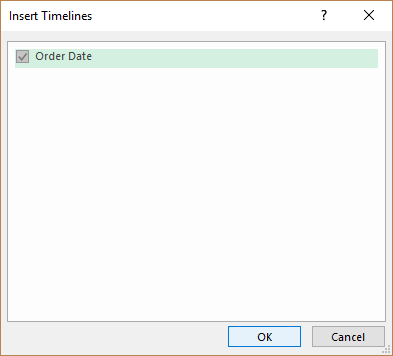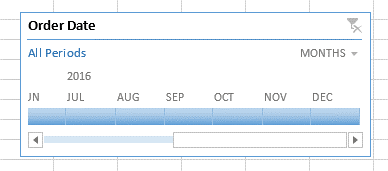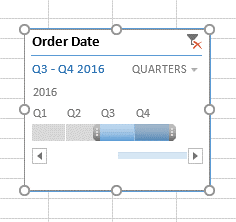Easily Insert an Excel Timeline to Filter Pivot Table Data
by Avantix Learning Team | Updated April 8, 2021
Applies to: Microsoft® Excel® 2013, 2016, 2091 and 365 (Windows)
Starting in Microsoft Excel 2013, you can filter pivot tables by date periods using a timeline tool. You can combine timelines with slicers to filter in different ways and you can also zoom in on specific date periods. In order to add a timeline, you must have a date field in the source data with valid dates.
Recommended article: Excel's Awesome Quick Totals Tool
Do you want to learn more about Excel? Check out our virtual classroom or live classroom Excel courses >
When you click in a pivot table, an Insert Timeline button appears in the Ribbon on the PivotTable Tools Analyze or PivotTable Analyze tab in the Filter group:
Insert a timeline
To insert a timeline:
- Select a cell in a pivot table.
- Click the PivotTable Tools Analyze or PivotTable Analyze tab in the Ribbon.
- Select Insert Timeline. A dialog box appears.
- Select the check boxes of the date fields you want to use and click OK.
Once you've added a timeline, you can apply date filters at four levels:
- Years
- Quarters
- Months
- Days
Use a timeline to filter by a date period
To filter by a specific date period:
- Select a cell in a pivot table.
- In the Timeline dialog box, click the arrow next to the date interval (years, quarters, months or days) and select the desired period.
- Drag the timeline scroll bar at the bottom of the dialog box to the time period you want to analyze.
- In the timespan control, click a period tile and/or drag to include additional tiles to select the date range you want. Drag the timespan handles (dotted lines) to adjust the date range on either side.
Clear filters in a timeline
To clear filters in a timeline:
- Select a cell in a pivot table.
- In the Timeline dialog box, click the Clear Filter button.
Use timelines and slicers
To combine slicers with a timeline to filter the same date field:
- Select a cell in a pivot table.
- Select the PivotTable Tools Analyze or PivotTable Analyze tab in the Ribbon.
- Click Options. A dialog box appears.
- Click the Totals & Filters tab.
- Select the checkbox to Allow multiple filters per field.
- Click OK.
Move a timeline
To move a timeline, drag it by its title bar to the location you want.
Customize timeline appearance
To change the size of the timeline, drag the corner sizing handles to the size you want.
To change the style of the timeline, click it to display the Timeline Tools Options tab in the Ribbon and then select the style you want.
Timelines are a great new tool for filtering pivot tables by date.
Subscribe to get more articles like this one
Did you find this article helpful? If you would like to receive new articles, join our email list.
More resources
How to Fill Blank Cells in Excel with a Value from a Cell Above
How to Use Flash Fill in Excel to Clean or Extract Data (Beginner's Guide)
How to Quickly Delete Blank Rows in Excel (5 Ways)
Related courses
Microsoft Excel: Intermediate / Advanced
Microsoft Excel: Data Analysis with Functions, Dashboards and What-If Analysis Tools
Microsoft Excel: Introduction to Visual Basic for Applications (VBA)
Our instructor-led courses are delivered in virtual classroom format or at our downtown Toronto location at 18 King Street East, Suite 1400, Toronto, Ontario, Canada (some in-person classroom courses may also be delivered at an alternate downtown Toronto location). Contact us at info@avantixlearning.ca if you'd like to arrange custom instructor-led virtual classroom or onsite training on a date that's convenient for you.
Copyright 2024 Avantix® Learning
You may also like
How to Replace Zeros (0) with Blanks in Excel
There are several strategies to replace zero values (0) with blanks in Excel. If you want to replace zero values in cells with blanks, you can use the Replace command or write a formula to return blanks. However, if you simply want to display blanks instead of zeros, you have two formatting options – create a custom number format or a conditional format.
What is Power Query in Excel?
Power Query in Excel is a powerful data transformation tool that allows you to import data from many different sources and then extract, clean, and transform the data. You will then be able to load the data into Excel or Power BI and perform further data analysis. With Power Query (also known as Get & Transform), you can set up a query once and then refresh it when new data is added. Power Query can import and clean millions of rows of data.
How to Freeze Rows in Excel (One or Multiple Rows)
You can freeze one or more rows in an Excel worksheet using the Freeze Panes command. If you freeze rows containing headings, the headings will appear when you scroll down. You can freeze columns as well so when you scroll to the right columns will be frozen.
Microsoft, the Microsoft logo, Microsoft Office and related Microsoft applications and logos are registered trademarks of Microsoft Corporation in Canada, US and other countries. All other trademarks are the property of the registered owners.
Avantix Learning |18 King Street East, Suite 1400, Toronto, Ontario, Canada M5C 1C4 | Contact us at info@avantixlearning.ca