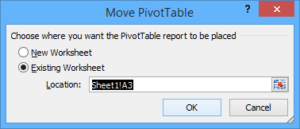Move a Pivot Table in the Same Worksheet or to a Different Worksheet in Microsoft Excel
by Avantix Learning Team | Updated September 14, 2023
Applies to: Microsoft® Excel® 2013, 2016, 2019, 2021 and 365 (Windows)
Moving a pivot table is not as simple as moving other objects in an Excel worksheet or workbook. You will typically need to use the Move PivotTable command in the Ribbon to move a pivot table to a different area on a worksheet or to a different sheet in the same workbook.
Note: Buttons and Ribbon tabs may display in a different way (with or without text) depending on your version of Excel, the size of your screen and your Control Panel settings. For Excel 365 users, Ribbon tabs may appear with different names. For example, the PivotTable Tools Analyze tab may appear as PivotTable Analyze.
Recommended article: How to Lock and Protect Excel Worksheets and Workbooks
Do you want to learn more about Excel? Check out our virtual classroom or live classroom Excel courses >
Move a pivot table to a different location on the same worksheet
To move a pivot table on the same worksheet:
- Select a cell in the pivot table.
- Click the PivotTable Tools Analyze tab or PivotTable Analyze tab in the Ribbon.
- Click Move PivotTable in the Actions group. A dialog box appears.
- Click in the Location box and then click the desired cell location on the current sheet for the top left cell of the pivot table. Excel will enter the name of the sheet and the cell reference.
- Click OK.
Below is the Move PivotTable dialog box in Excel:
Move a pivot table to a different worksheet in the same workbook
To move a pivot table to a different sheet in the same workbook:
- Select a cell in the pivot table.
- Click the PivotTable Tools Analyze tab or PivotTable Analyze tab in the Ribbon.
- Click Move PivotTable in the Actions group. A dialog box appears.
- Click in the Location box.
- Select the sheet at the bottom that to which you want to move the pivot table.
- Click the desired cell location on the selected sheet for the top left cell of the pivot table. Excel will enter the name of the sheet and the cell reference.
- Click OK.
You can place multiple pivot tables on the same sheet using this method. It's a good to leave some space if you have multiple pivot tables on the same worksheet.
Subscribe to get more articles like this one
Did you find this article helpful? If you would like to receive new articles, JOIN our email list.
More resources
How to Convert Text to Numbers in Excel
How to Delete a Pivot Table in Microsoft Excel
How to Highlight Errors, Blanks and Duplicates in Excel Worksheets
Related courses
Microsoft Excel: Intermediate / Advanced
Microsoft Excel: Data Analysis with Functions, Dashboards and What-If Analysis Tools
Microsoft Excel: Introduction to Visual Basic for Applications (VBA)
Our instructor-led courses are delivered in virtual classroom format or at our downtown Toronto location at 18 King Street East, Suite 1400, Toronto, Ontario, Canada (some in-person classroom courses may also be delivered at an alternate downtown Toronto location). Contact us at info@avantixlearning.ca if you'd like to arrange custom instructor-led virtual classroom or onsite training on a date that's convenient for you.
Copyright 2024 Avantix® Learning
You may also like
How to Replace Zeros (0) with Blanks in Excel
There are several strategies to replace zero values (0) with blanks in Excel. If you want to replace zero values in cells with blanks, you can use the Replace command or write a formula to return blanks. However, if you simply want to display blanks instead of zeros, you have two formatting options – create a custom number format or a conditional format.
What is Power Query in Excel?
Power Query in Excel is a powerful data transformation tool that allows you to import data from many different sources and then extract, clean, and transform the data. You will then be able to load the data into Excel or Power BI and perform further data analysis. With Power Query (also known as Get & Transform), you can set up a query once and then refresh it when new data is added. Power Query can import and clean millions of rows of data.
How to Freeze Rows in Excel (One or Multiple Rows)
You can freeze one or more rows in an Excel worksheet using the Freeze Panes command. If you freeze rows containing headings, the headings will appear when you scroll down. You can freeze columns as well so when you scroll to the right columns will be frozen.
Microsoft, the Microsoft logo, Microsoft Office and related Microsoft applications and logos are registered trademarks of Microsoft Corporation in Canada, US and other countries. All other trademarks are the property of the registered owners.
Avantix Learning |18 King Street East, Suite 1400, Toronto, Ontario, Canada M5C 1C4 | Contact us at info@avantixlearning.ca