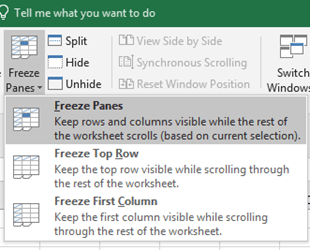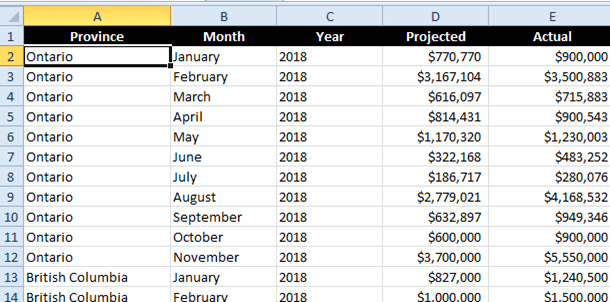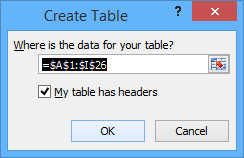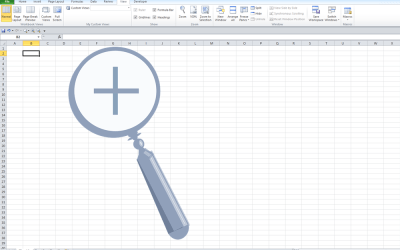Easily Freeze Row and Column Headings in Excel
by Avantix Learning Team | Updated October 25, 2022
Applies to: Microsoft® Excel® 2010, 2013, 2016, 2019, 2021 and 365 (Windows)
As many Excel worksheets can become quite large, it can be useful to freeze row and column headings or freeze panes so titles are locked in place when you scroll through your worksheet. In Excel, you can freeze both row headings and column headings or just one. This does not affect the cells that will print. The column headings or titles can be one row or multiple rows at the top of the worksheet. The row headings (which appear on the left) can be one or more columns on the left of the data.
Freeze row and / or column headings
To freeze row and / or column headings:
- Scroll down until the top row or rows that you want to freeze are displayed at the top of the worksheet.
- Scroll to the right until the left column or columns that you want to freeze are displayed on the left of the worksheet.
- Click below the row you want to freeze and to the right of the column you want to freeze. For example, if you want to freeze row 6 and column A, click in B7. If you want to freeze row 2 but do not want to freeze any columns, click in A3.
- Click the View tab in the Ribbon and then click Freeze Panes.
- In the drop-down menu, select Freeze Panes. The column and row headings will now be locked into place.
Below is the Freeze Panes drop-down menu:
In the sample below, we wanted to freeze row 1 and no columns, so we clicked in A2 and then chose Freeze Panes:
Unfreeze row and / or column headings
To unfreeze row and / or column headings:
- Click anywhere in the worksheet.
- Click the View tab in the Ribbon and then click Freeze Panes.
- In the drop-down menu, select Unfreeze Panes.
Freeze column headings by creating a table
If you change a data set or list into a table, Excel will automatically freeze the header row (column headings) so that when you scroll down, the header row will always be locked in place at the top of the table.
To create a table:
- Click in the data set or list.
- Click the Insert tab in the Ribbon and then click Table in the Tables group
- If the selected range contains data that you want to display as table headers, select the My table has headers check box. Table headers display default names if you do not select the My table has headers check box. Ideally, your table should always have headers.
- Click OK.
Below is the Create Table dialog box:
When you scroll down in the table, the column headings should be locked at the top of the table automatically.
Subscribe to get more articles like this one
Did you find this article helpful? If you would like to receive new articles, JOIN our email list.
More Resources
How to Lock Cells in Excel (3 Ways)
How to Replace Zeros (0) with Blanks in Excel
10 Great Excel Keyboard Shortcuts for Filtering Data
3 Excel Strikethrough Shortcuts to Cross Out Text or Values in Cells
How to Replace Blank Cells with a Value from the Cell Above in Excel
How to Highlight Errors, Blanks and Duplicates in Excel Worksheets (Using Formulas)
Related courses
Microsoft Excel: Intermediate / Advanced
Microsoft Excel: Data Analysis with Functions, Dashboards and What-If Analysis Tools
Microsoft Excel: Introduction to Visual Basic for Applications (VBA)
Our instructor-led courses are delivered in virtual classroom format or at our downtown Toronto location at 18 King Street East, Suite 1400, Toronto, Ontario, Canada (some in-person classroom courses may also be delivered at an alternate downtown Toronto location). Contact us at info@avantixlearning.ca if you'd like to arrange custom instructor-led virtual classroom or onsite training on a date that's convenient for you.
Copyright 2024 Avantix® Learning
You may also like
What is Power Query in Excel?
Power Query in Excel is a powerful data transformation tool that allows you to import data from many different sources and then extract, clean, and transform the data. You will then be able to load the data into Excel or Power BI and perform further data analysis. With Power Query (also known as Get & Transform), you can set up a query once and then refresh it when new data is added. Power Query can import and clean millions of rows of data.
How to Stop or Control Green Error Checking Markers in Excel
In Microsoft Excel, errors are flagged with small green marker or triangle in the upper left corner of the cell. However, these indicators display when there may be an error but is, in fact, not an error.
Excel Shortcuts to Zoom In and Out in Your Worksheets (4 Shortcuts)
There are several mouse and keyboard shortcuts you can use to zoom in and out in Excel worksheets. Some of these shortcuts are built-in and others can be created by customizing Excel Options.
Microsoft, the Microsoft logo, Microsoft Office and related Microsoft applications and logos are registered trademarks of Microsoft Corporation in Canada, US and other countries. All other trademarks are the property of the registered owners.
Avantix Learning |18 King Street East, Suite 1400, Toronto, Ontario, Canada M5C 1C4 | Contact us at info@avantixlearning.ca