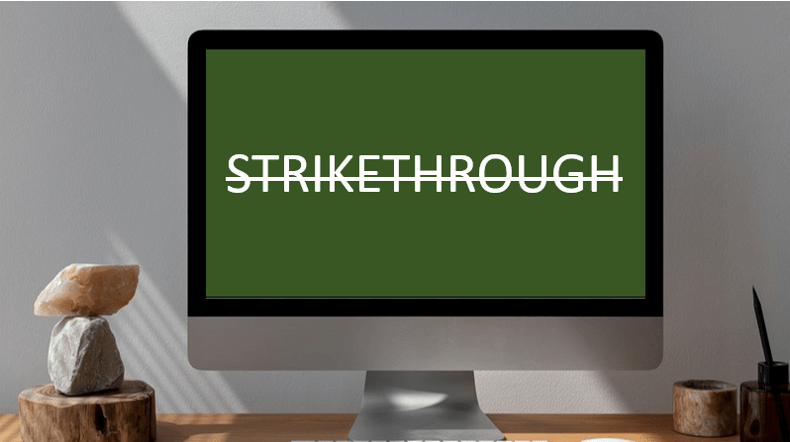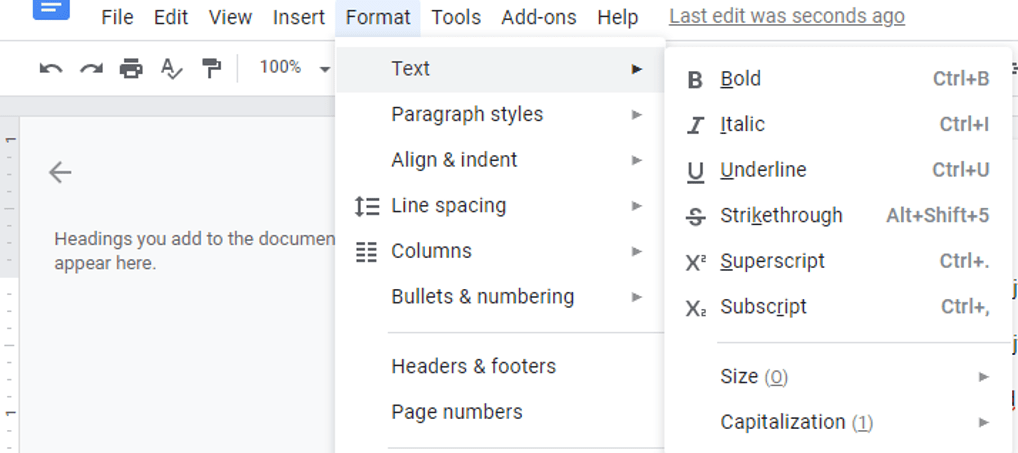Strikethrough or Cross Out Text in Google Docs (Windows or Mac)
by Avantix Learning Team | Updated April 13, 2024
Applies to: Google Docs® (Windows or Mac)
You can apply strikethrough to text in Google Docs to cross out or create a line through text. Although you can use Strikethrough using the Format menu, you can also use Strikethrough keyboard shortcuts.
Recommended article: Google Docs Shortcuts to Quickly Select Text (10+ Windows Shortcuts)
First, you will need to log in to your Google Drive account and open a Google Doc file where you want to apply strikethrough.
Strikethrough is a character format that can be applied to text where a line appears through the selected text. Because it's a format, it can be removed easily.
In this article, we'll review 2 ways to apply strikethrough:
- Use a keyboard shortcut
- Use the Format menu
1. Use a keyboard shortcut to apply strikethrough (or remove it)
You can use shortcuts to strikethrough text in Google Docs.
For Windows users:
- Select the text in the Google Docs document you want to strikethrough.
- Press Alt + Shift + 5.
For Mac users:
- Select the text in the Google Docs document you want to strikethrough.
- Press Command + Shift + X (⌘ + Shift + X).
If this doesn't work, you may have a Chrome extension that is interfering with the shortcut.
You can use the same shortcuts to remove strikethrough.
2. Use the Format menu to apply strikethrough
You can apply strikethrough using the Format menu:
- Select the text in the Google Docs document you want to strikethrough.
- Click Format in the menu and then select Text. A sub-menu appears.
- Select Strikethrough.
Below is the Format menu with Text selected:
Subscribe to get more articles like this one
Did you find this article helpful? If you would like to receive new articles, JOIN our email list.
More resources
How to Add Audio in Google Slides
How to Change Margins in Google Docs (2 Ways)
How to Do a Hanging Indent in Google Docs (3 Ways)
How to Superscript in Google Docs (Mac or Windows)
How to Strikethrough Text in Microsoft Word (with Shortcuts)
How to Insert or Type the Degree Symbol in Google Docs (4 Ways)
Related courses
Microsoft Word: Intermediate / Advanced
Our instructor-led courses are delivered in virtual classroom format or at our downtown Toronto location at 18 King Street East, Suite 1400, Toronto, Ontario, Canada (some in-person classroom courses may also be delivered at an alternate downtown Toronto location). Contact us at info@avantixlearning.ca if you'd like to arrange custom instructor-led virtual classroom or onsite training on a date that's convenient for you.
Copyright 2024 Avantix® Learning
You may also like
How to Insert or Type U with an Accent Mark in Google Docs (Ù, Ú, Û, Ü, ù, ú, û, or ü) – 6 Ways
You can insert or type u with an accent mark in Google Docs in several ways. You can use built-in tools, online tools, add-ons or keyboard shortcuts (including Alt code shortcuts). The letter u can be inserted with an accent in both upper or lower case. The following are common accents in upper or lower case – Ù, Ú, Û, Ü, ù, ú, û, or ü
How to Insert or Type O with an Accent Mark in Google Docs (Ò, Ó, Ô, Õ, Ö, ò, ó, ô, õ or ö) – 6 Ways
You can insert or type o with an accent mark in Google Docs in several ways. You can use built-in tools, online tools, add-ons or keyboard shortcuts (including Alt code shortcuts). The letter o can be inserted with an accent in both upper or lower case. The following are common accents in upper or lower case – Ò, Ó, Ô, Õ, Ö, ò, ó, ô, õ or ö.
How to Insert or Type E with an Accent Mark in Google Docs (È, É, Ê, Ë, è, é, ê, or ë) – 6 Ways
You can insert or type e with an accent mark in Google Docs in several ways. You can use built-in tools, online tools, add-ons or keyboard shortcuts (including Alt code shortcuts). The letter e can be inserted with an accent in both upper or lower case. The following are common accents in upper or lower case – È, É, Ê, Ë, è, é, ê, or ë.
Google, the Google logo and related Google Drive applications and logos are registered trademarks of Google LLC in Canada, US and other countries.
Microsoft, the Microsoft logo, Microsoft Office and related Microsoft applications and logos are registered trademarks of Microsoft Corporation in Canada, US and other countries. All other trademarks are the property of the registered owners.
Avantix Learning |18 King Street East, Suite 1400, Toronto, Ontario, Canada M5C 1C4 | Contact us at info@avantixlearning.ca